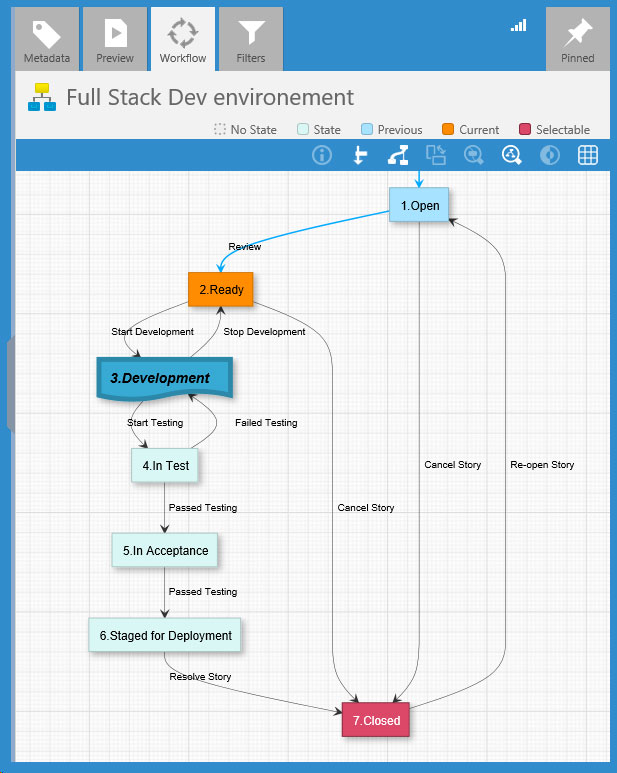State Configuration
State Configuration allow you to override default state appearance set in Global Configuration AND Workflow Configuration for a given state. To set state configuration, simply add your configuration in state description using simplified Simplified JSON Syntax.
Warning
After you have made changes to workflow, you’ll need to update metadata cache (see Update Workflows).
In this table you’ll find all possible options that you can set for your state:
Option |
Values |
Description |
|---|---|---|
|
|
The default shape for current state, for full list of possible options, see JSON State Shape values |
|
hex color |
The color for current state, this will override the |
|
|
When you set the |
|
|
Whether to use colors to fill the shape or for stroke color |
|
|
When |
|
|
The font style for current workflow’s states text, you can use |
|
|
The size in pixels for current state text |
|
|
The width in pixels for shape stroke, |
Example
This configuration set in state description will force this state shape to document and overrides all default values for color, stroke, size and text style:
{shape:document, color:#37aad4, stroke:5, size:14, style:bi}
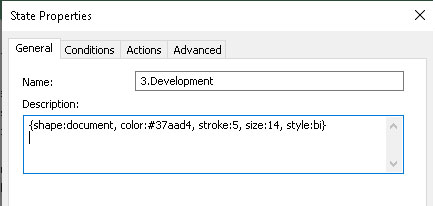
And this is the resulting graph, note that the state color overrides the Selectable color, to avoide this behavior and override only default color, add the option forceColor:false in the state configuration.